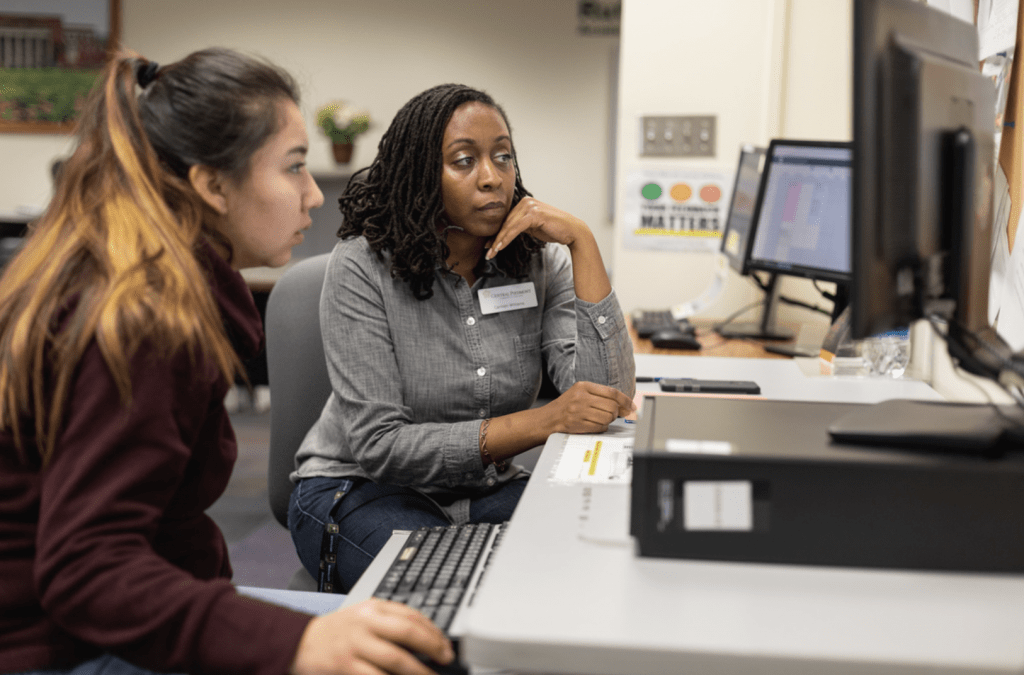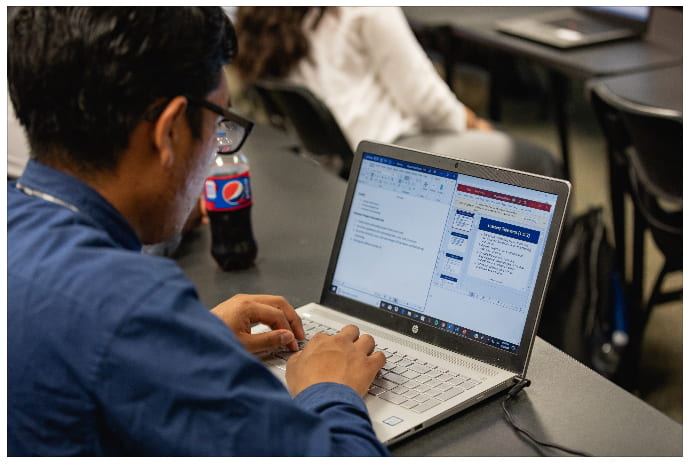
To determine if your classes are online, a mixture of online and in-person, or completely in-person, follow these steps:
- Log into MyCollege.
- Select ‘Student Planning.’
- Select ‘Go to Plan and Schedule.’
- Make sure the term at the top of this page says ‘Spring 2022.’
- Select the ‘Print’ button.
This page will give you the clearest view of how your class will be delivered. You can print, print to PDF, or screen capture the schedule from a phone. Please note:
- In the ‘Location’ column, if you only see ONLINE for that section, there will be no on-campus instruction.
- If you see only campus buildings and rooms, that class will only meet in-person at the location(s) listed.
- If you see both ONLINE and a campus building and room, that class will have a mixture of in-person and online instruction.
Also, please note that even with in-person classes, most students will report to campus a limited amount of times. To find out if and when you report to campus:
- Log into MyCollege.
- Select ‘Student Planning.’
- Select ‘Go to Plan and Schedule.’
- Make sure the term says ‘Spring 2022.’
- In the “Meeting Information” section, you may have both in-person dates as well as online dates. This means you are in a hybrid or blended course.
- Select the course title. Learn more about the course in the “Additional Information” section.
If you have any questions regarding your class structure, please email your instructor or don’t hesitate to call the Central Piedmont Information Center at 704.330.2722.

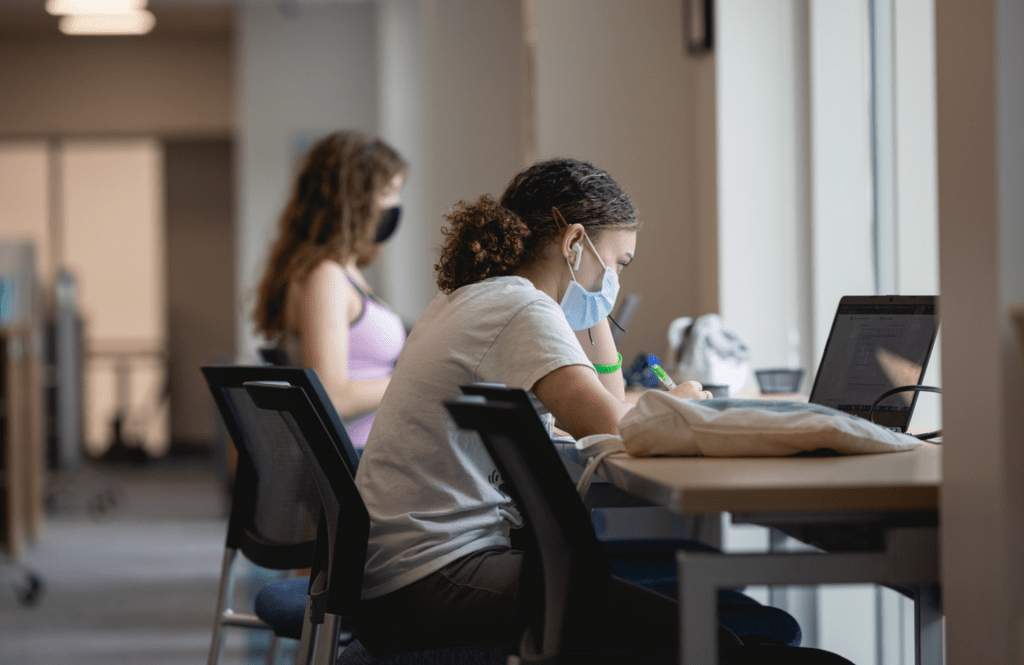 Classes are taught in multiple formats –
Classes are taught in multiple formats –