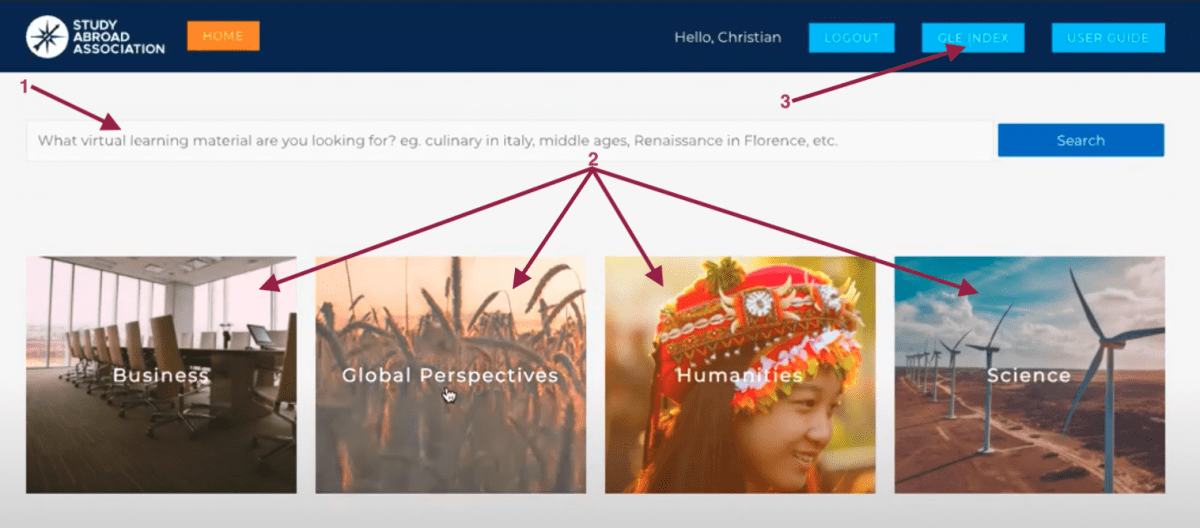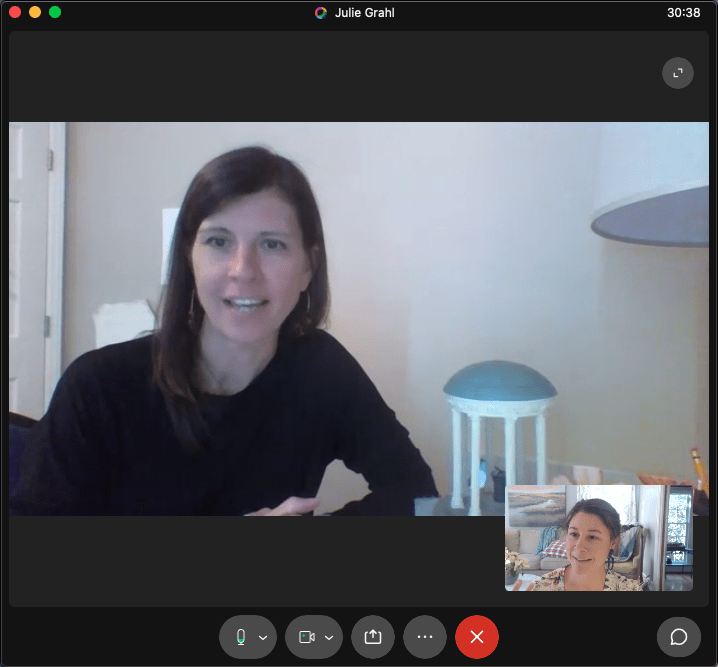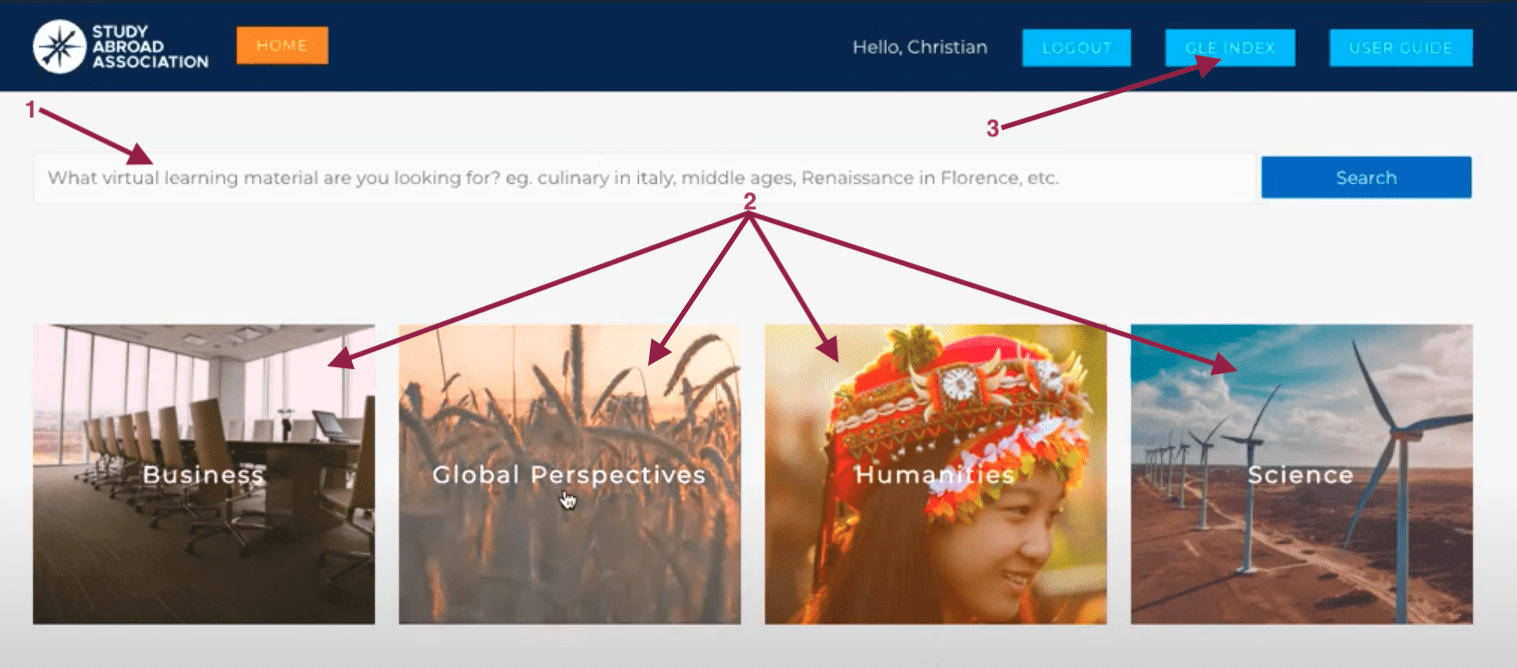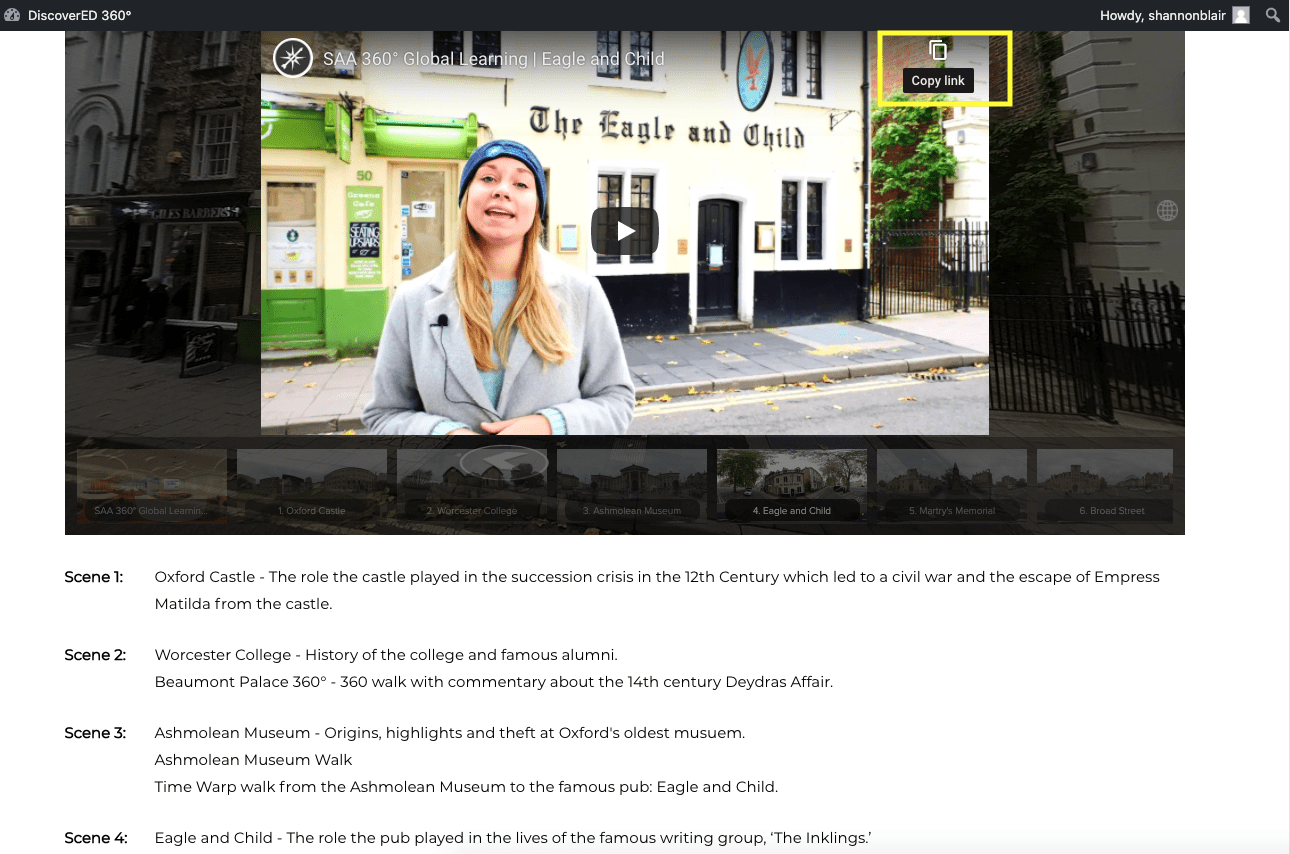Study Abroad Is Not on Vacation.
- Short on time but big on creative teaching?
- Looking for practical, manageable ways to engage your students?
- Can global connections enhance your content and promote critical thinking?
If you answered yes to any of the above, our Friend of the Center from Global Learning, Julie Grahl, has an excellent teaching and learning resource for you to try that is user-friendly: Virtual Study Abroad.
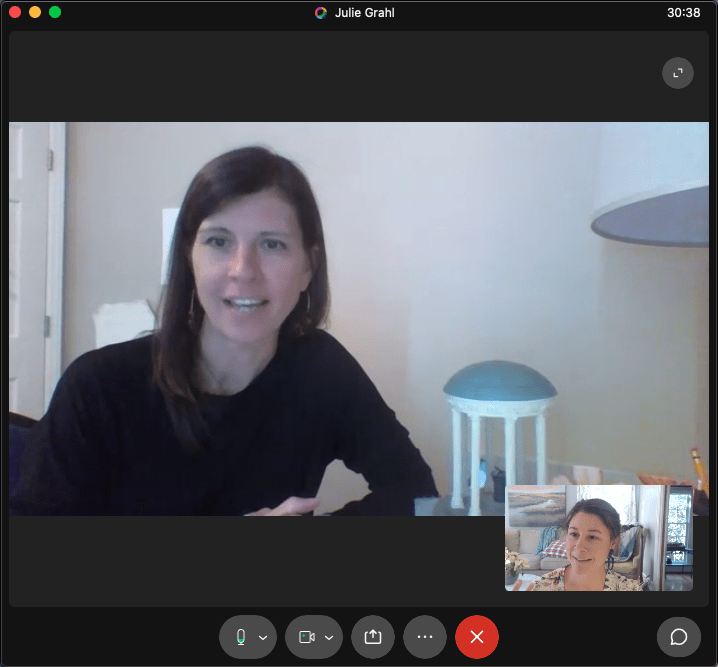
Until able to physically travel again, the study abroad experience has gone online. Rather than limit our students, this actually broadens horizons–especially for those who may have been otherwise unable to access such enrichment due to cost or time constraints.
As Julie explained to me, “Now, our faculty can give their students access to nine countries and over 60 hours of on-site footage. The short films (scenes) capture knowledgeable local guides, interviews with local professionals, and visuals created using 360 degree videography for an immersive experience.”
Think about it: Through your pandemic classroom, a student can take a walking tour of Venice, discover ancient Rome, tour the Alps, visit the Costa Rican rainforest, and see the bustling streets of India!
How?
1.) View the tutorial. It covers everything in an easy-to-digest way taking only about 7 minutes.
2.) Gain access to the virtual study abroad site at any time with your Central Piedmont email sign up at https://360discovered.studyabroadassociation.com.
3.) Search for your class subject area or topics of interest (3 different ways).
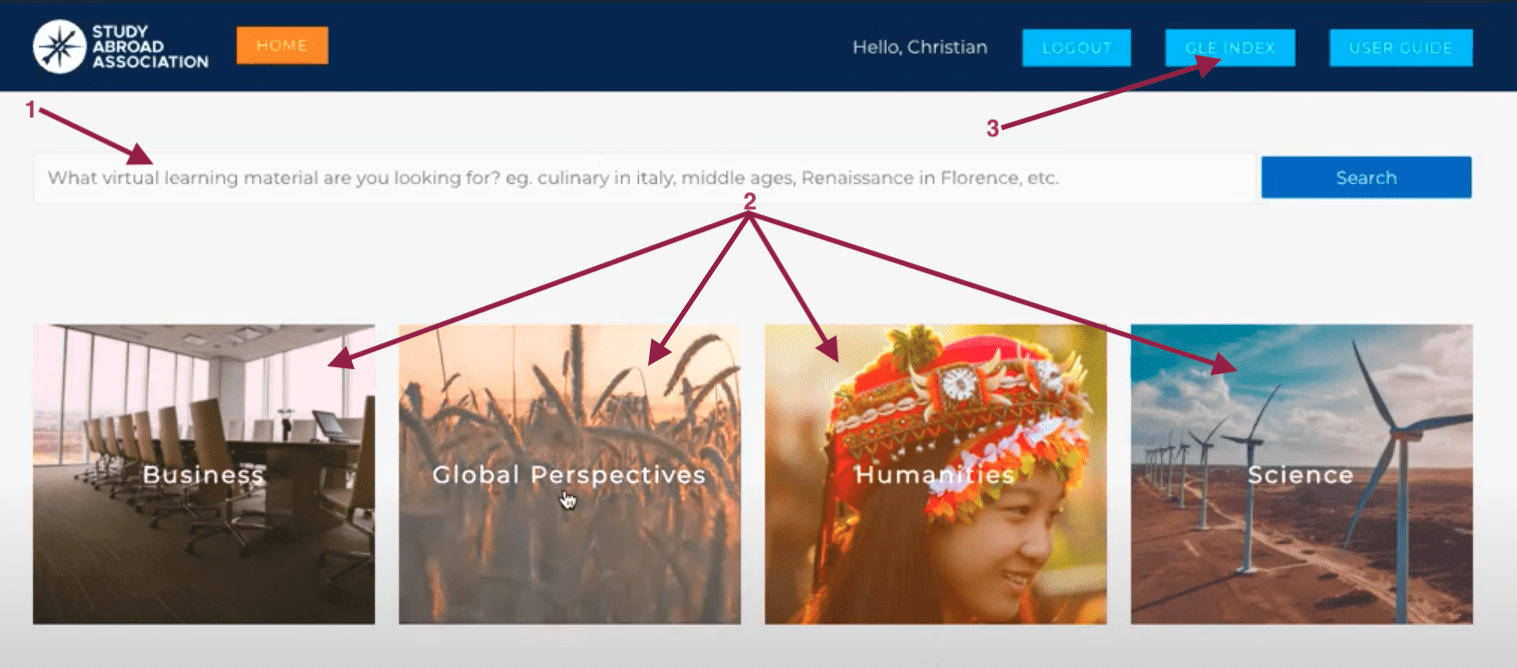
4.) Communicate to your students which scene or scenes you want them to experience (copy direct scene link as shown in yellow square or the link to the full page of scenes from the top left “Share” button). Explain any related learning activities or assessments (graded or ungraded) to students. Some examples are in the table below to get you started. Please return to this blog post and “comment” if you come up with additional inspiration to share with your colleagues.
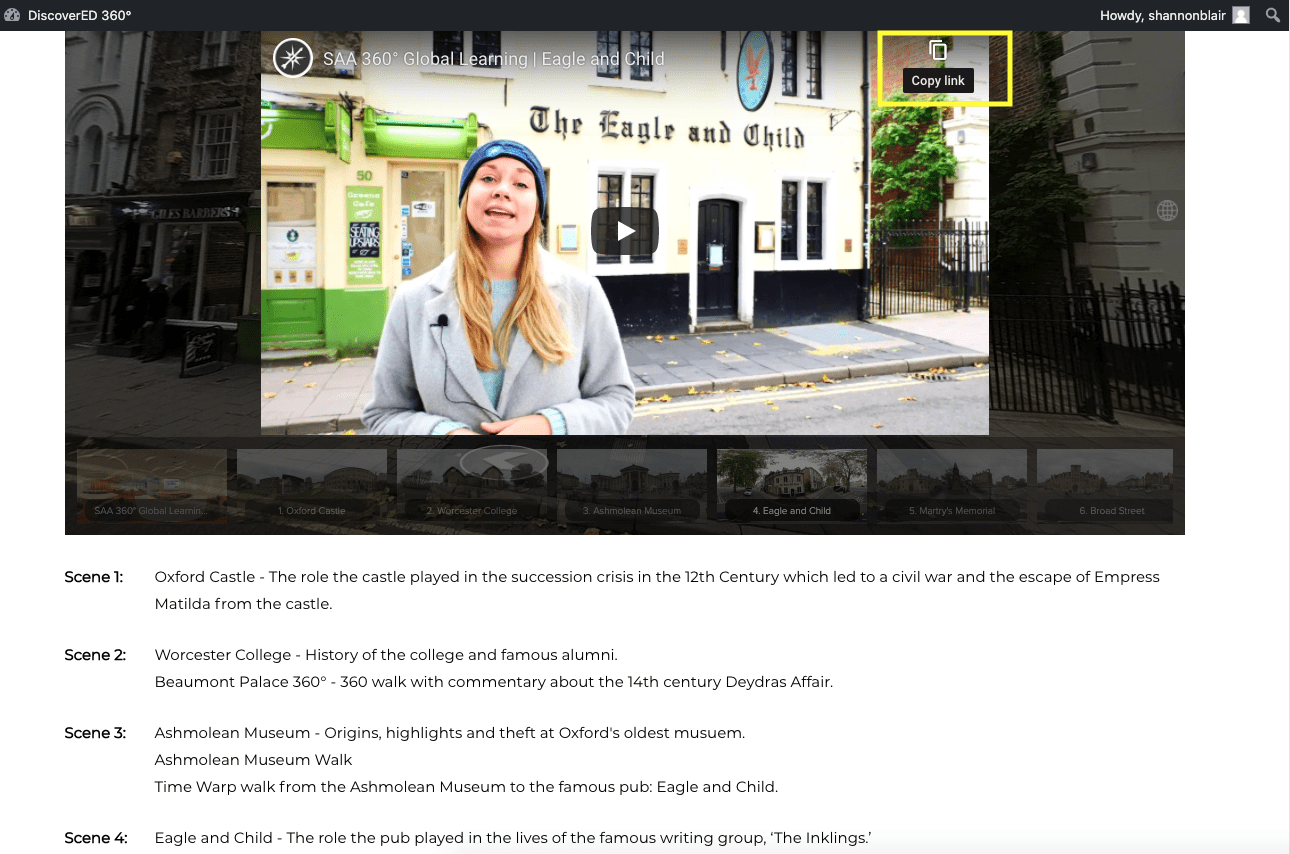
5.) Bon voyage!
| Teaching Area |
Sample Learning Opportunities |
Example Activities/Assessment |
| CUL students can… |
Explore Modena, Italy! Here, they can learn about what Americans refer to as parmesan cheese, balsamic vinegar, and prosciutto. Perhaps they visit a local dairy farm where cheese production begins and ends at a local market where the best lasagnas are sold. |
Synchronous WebEx Class Lecture: Show the scene and follow up with questions about how it connects with the Farm to Table concept as explained in the text. Extension option: Have them answer in breakouts and return with findings to report. |
| STEM, architecture, & construction students can… |
Travel to Freiburg, Germany–considered one of the most sustainable urban cities in the world! They can learn about military barracks converted to modern urban housing, Hotel Freiburg and its energy sources, a community built for car-free living, and what motivates people to live in this “green” city. |
Discussion post starter: After touring Freiburg and all the smaller communalities within the city, which community would you want to live in and why? |
| BUS students can… |
Visit London, England to meet CEOs, tour the financial district, learn the history of the markets and banking system, and see how the pandemic is affecting one of the largest economic hubs of the world. |
Role Play: Ask students to select one of the CEOs they found intriguing and to write extension interview questions they’d like to ask. Have them record a mock interview where they answer as that professional, with how they think they’d likely respond. |
| HIS, ENG, art, and HUM students can… |
Learn about several landmarks that have impacted culture, such as the Spanish steps, the Trevi Fountain, the David and the cathedral. |
Peer Review Prompt: Tour Rome and rank your top 3 favorite places visited. Reflect on why and explain where you’d like to travel next in a one-page short writing. Exchange and review in groups using a checklist of criteria. |
The CTLE encourages you to share this resource with students–and to enjoy it yourself.
While the Global Learning Office normally offers a robust slate of study abroad programming, most students cannot afford the time or expense for that type of travel experience. Similarly, as busy professionals, many of us have never had the opportunity to travel abroad ourselves.
Central Piedmont will hold internal information sessions through Ability LMS in the coming weeks, so be sure to read The Communicator for announcements.
Questions & Additional Contacts:
- If you have any questions about the Virtual Study Abroad resource, please reach out to Wen.Yen@cpcc.edu in the Business Administration Program or Julie Grahl and Nadine Russell at global.learning@cpcc.edu.
- Faculty who wish to use this material to globalize courses for the NC Scholars of Global Distinction Program should connect with Teresa.Hall@cpcc.edu.
- If you are interested in the Globalization in the Classroom Learning Commons, contact Laurie.Necasek@cpcc.edu.