
- ACA-122: College Transfer Success
- ENG-111: Writing and Inquiry
- PSY-150: General Psychology
- Math courses of all levels
- SOC-210: Introduction to Sociology
- COM-231: Public Speaking


Central Piedmont’s Information Technology Services (ITS) will conduct scheduled maintenance on the MyCollege system starting Fri., June 21, at 12:00 p.m. This maintenance will continue until Mon., June 24, at 8:00 a.m. During this period, MyCollege will be unavailable.
maintenance on the MyCollege system starting Fri., June 21, at 12:00 p.m. This maintenance will continue until Mon., June 24, at 8:00 a.m. During this period, MyCollege will be unavailable.
Please make sure to complete any necessary tasks in MyCollege before the maintenance begins. We appreciate your understanding and cooperation during this time.
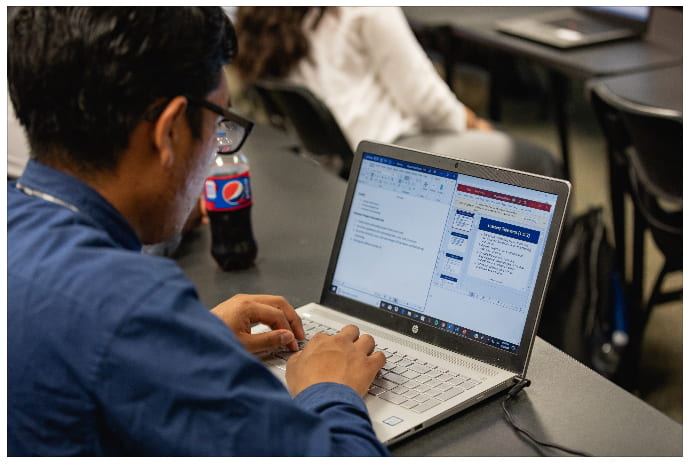
To determine if your classes are online, a mixture of online and in-person, or completely in-person, follow these steps:
This page will give you the clearest view of how your class will be delivered. You can print, print to PDF, or screen capture the schedule from a phone. Please note:
Also, please note that even with in-person classes, most students will report to campus a limited amount of times. To find out if and when you report to campus:
If you have any questions regarding your class structure, please email your instructor or don’t hesitate to call the Central Piedmont Information Center at 704.330.2722.
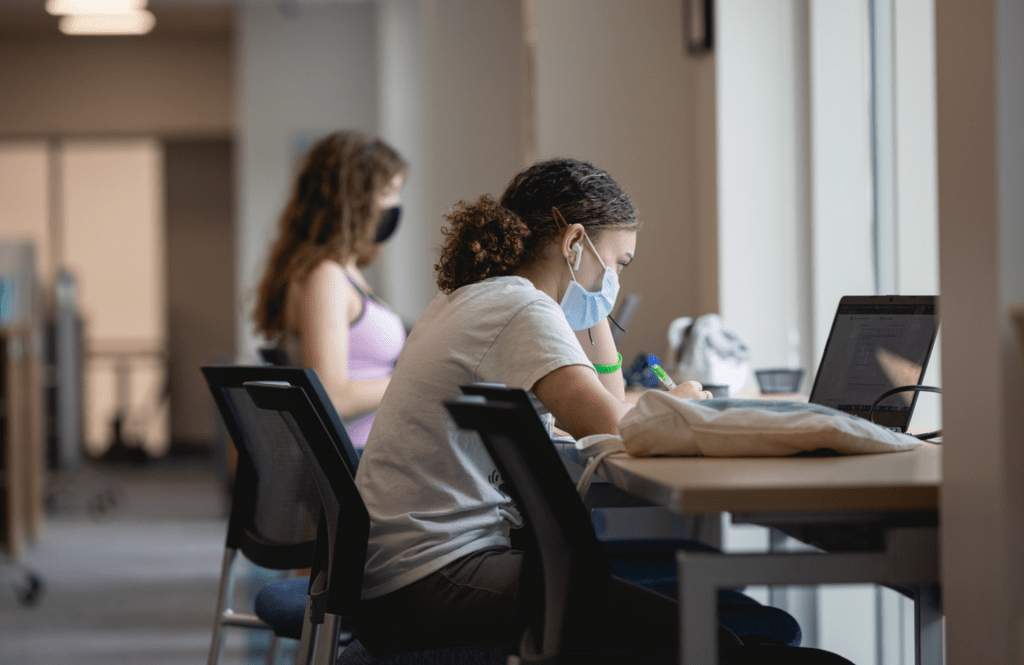 Classes are taught in multiple formats – online, hybrid, blended, and face-to-face to meet your needs. Hybrid and blended courses combine face-to-face and online course delivery into one class experience. Hybrid courses are taught mostly online while blended courses are mostly taught in-person with some online instruction.
Classes are taught in multiple formats – online, hybrid, blended, and face-to-face to meet your needs. Hybrid and blended courses combine face-to-face and online course delivery into one class experience. Hybrid courses are taught mostly online while blended courses are mostly taught in-person with some online instruction.
To determine if your classes are online, a mixture of online and in-person, or completely in-person, follow these steps:
This page will give you the clearest view of how your class will be delivered. You can print, print to PDF, or screen capture the schedule from a phone. Please note:
Also, please note that even with in-person classes you will have limited in-person meeting times. To find out:
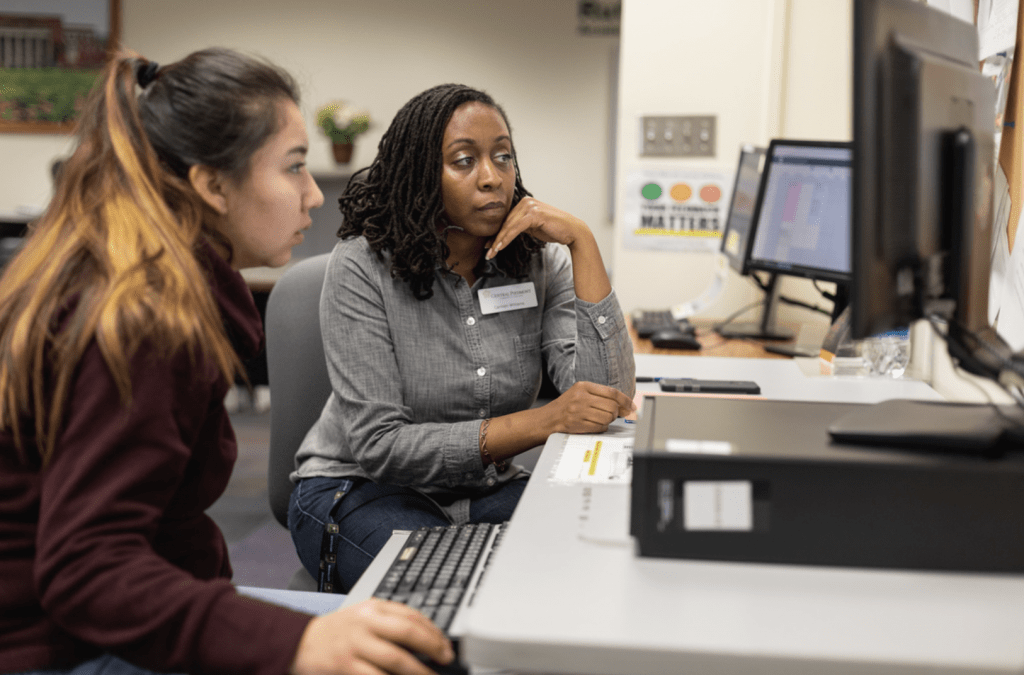 Every student has an assigned Financial Aid Specialist. While you are not obligated to interact only with your assigned specialist, your specialist will usually know your file best, and when you always contact the same specialist, this only becomes even more true.
Every student has an assigned Financial Aid Specialist. While you are not obligated to interact only with your assigned specialist, your specialist will usually know your file best, and when you always contact the same specialist, this only becomes even more true.
In MyCollege, your assigned Central Piedmont Financial Aid Specialist is displayed on the bottom of the page when you first log in to Financial Aid Self-Service under “Financial Aid Counselor”:
Next to your specialist’s name will be his or her phone number and extension as well a direct link to his or her email.
When communicating with Financial Aid via email, you must always use your Central Piedmont student email. Central Piedmont Financial Aid will not send updates and messages to non-Central Piedmont email addresses and will not be able to fully respond to emails sent from personal email accounts.
Using your Central Piedmont email account protects your personal information and allows us to serve you better.