It has come to our attention that some employees and students are having difficulty accessing/opening the college catalog. To best access the catalog, please view it with Firefox or Chrome. If the problem persists, it may be a caching issue. To clear your computer’s cache/cookies, please use the following steps:
Internet Explorer (Personal Computer (PC))
- Select the Tools bar.
- Select Internet Options.
- Select General Tab.
- Go to the Browsing history section on that tab. Select Delete.
- Make sure the following boxes are checked at minimum: “Temporary Internet files and website files,” “Cookies and website data,” and “History.”
- Select Delete.
Chrome
- In the Chrome main menu, select More .
- Select More tools Clear browsing data.
- Choose a time range. To delete everything, select All time.
- Select “Cookies and other site data” and “Cached images and files.”
- Select Clear data.
Firefox
- Select the Tools bar.
- Select Options (On Mac, it’s labeled Preferences).
- Select Privacy and Security from the menu.
- Under the Cookies and Site Data option, select “Clear Data…”
- Select only the two options and select clear now.
- For the changes to take effect: if on a Windows computer, close and re-open Firefox; if on an Apple computer, go to the Firefox menu in the menu bar and select Quit.
Safari (Mac)
- Open Finder. From the Go menu, select Go to Folder.
- A box will pop up. Type in ~/Library/Caches/ and then select Go.
- Your system, or library, caches will appear.
- Here you can open up each folder and delete unneeded cache files by moving them to the Trash and then emptying it.
If you continue to experience issues, please email helpdesk@cpcc.edu.
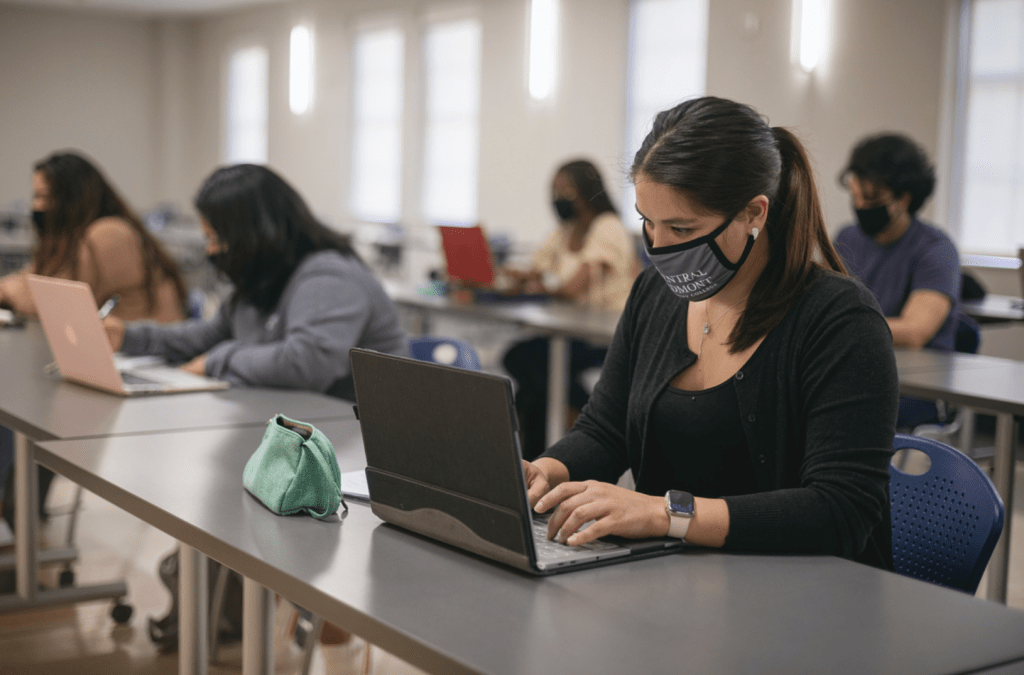 The course catalog is the college’s authentic information source which is packed with information to make your college experience easier. The 2021-2022 College Catalog features a new user-friendly design and a cleaner aesthetic closely aligned with the college’s website, brand, and best practices in responsive web layouts. An A-Z filter, providing users with an easier search experience for courses and programs of study, is now available.
The course catalog is the college’s authentic information source which is packed with information to make your college experience easier. The 2021-2022 College Catalog features a new user-friendly design and a cleaner aesthetic closely aligned with the college’s website, brand, and best practices in responsive web layouts. An A-Z filter, providing users with an easier search experience for courses and programs of study, is now available.